Instructions for Using the Plan Holders Lists Service
Instructions for creating an Okta account.
Select the login link on the Login page, the Okta Montana login page will be displayed.
Click on the ‘Sign up’ link on at the bottom of the form and enter all required information.
After having successfully created an Okta account, you will be directed to the Plan Holders
Lists Registration page.
Instructions for logging in.
Select the login link on the Login page, the Okta Montana login page will be displayed.
Enter your Okta Username and Password in the appropriate fields
and click on the 'Login' button. After logging in you will be directed to the Menu page.
Instructions for registering.
After logging in, you will be directed to the Registration page. Enter your MDT
Bidder ID in the 'Bidder ID:' text box and select the 'Submit' button. A Thank You
page will be displayed. Note the e-mail address (displayed between quotation marks)
and select the 'Logout' link on the "Thank You" page to log out of the service.
Open the message sent to your e-mail address and click on the link contained in
the message. A Verification page will be displayed. Close the Verification page.
You can now log in and use the service.
Instructions for getting added to a Plan Holders List.
After logging in, select the 'Manage My Plan Holder Selections' button on the Home
page. Then, simply select the desired project from the dropdown list and select
the desired designation (Prime Contractor, Subcontractor or Supplier) option and
select the 'Submit' button.
After selecting the 'Submit' button the "Add Plan Holder Designation Results" page
will be displayed. Your Plan Holder designation request will be saved and will be
included in the appropriate Plan Holders List file the next time the file is updated.
Select the 'Return to Manage My Plan Holder Selections' button to designate another
project or to change an existing designation.
Instructions for changing your designation on a Plan Holders List.
After logging in, select the 'Manage My Plan Holder Selections' button on the Home
page. Then, simply select the desired project from the dropdown list and select
the desired designation (Prime Contractor, Subcontractor or Supplier) option and
select the 'Submit' button.
After selecting the 'Submit' button the "Add Plan Holder Designation Results" page
will be displayed. Your Plan Holder designation request will be saved and will be
included in the appropriate Plan Holders List file the next time the file is updated.
Select the 'Return to Manage My Plan Holder Selections' button to designate another
project or to change an existing designation.
Instructions for getting a Plan Holders List.
After logging in, select the 'Get Plan Holders Lists' button on the Home page. Then,
select the desired project from the dropdown list and select the 'Submit' button.
You will be prompted to either open or save the PDF file with the Plan Holders Lists
information. If you choose 'Open', the PDF should be opened on your screen using
your default PDF viewer (generally Adobe Acrobat Reader). If you choose 'Save',
you will be prompted to select the location to save the PDF.